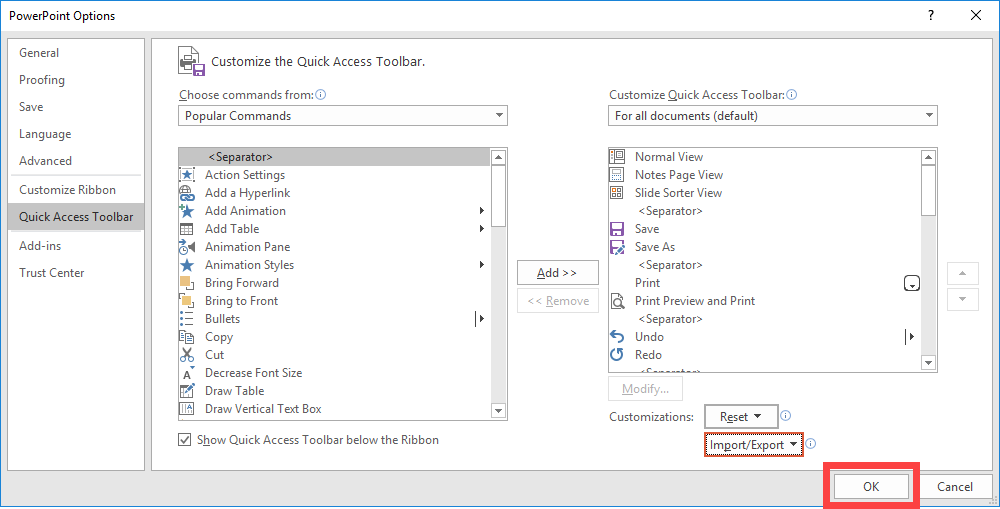The methods of creating a Quick Access Toolbar for Mac and PC are different.
Click here to jump to setting up the Quick Access Toolbar in PowerPoint for Mac 2016.
Installing the Quick Access Toolbar in PowerPoint for PC users
Step 1: Download the QAT file (Windows only)
Click on this link QAT file download and save the TPC_QAT.exportedUI file to a location you can easily find, such as your downloads folder or desktop.
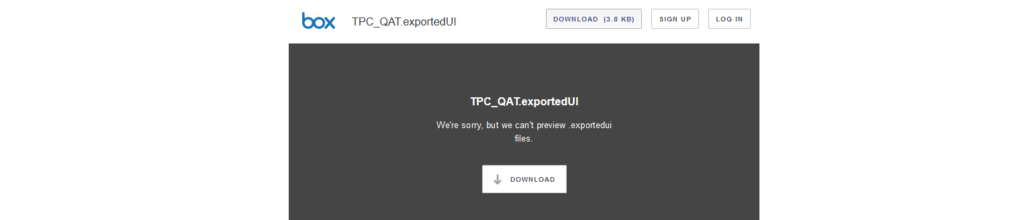
Step 2: Reposition the QAT
The default location of the QAT is on the left edge of the title bar above the ribbon
To reposition the QAT, click the down arrow at the end of the QAT and choose Show Below the Ribbon
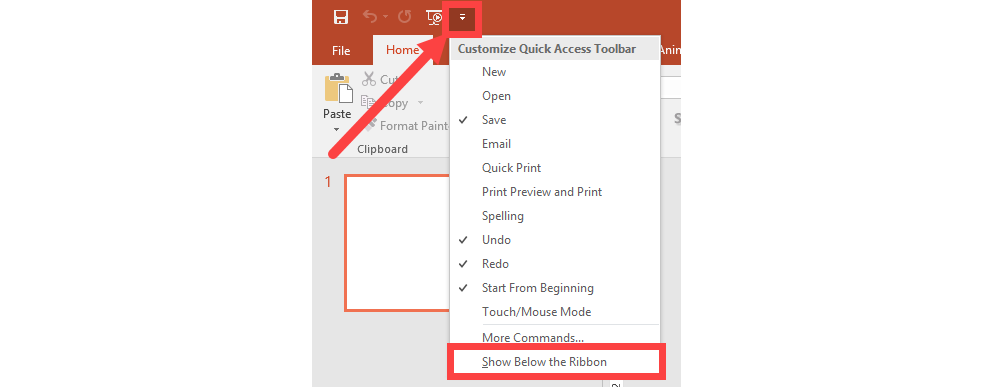
Step 3: Import Commands to the QAT
Click the down arrow at the end of the QAT and select More Commands
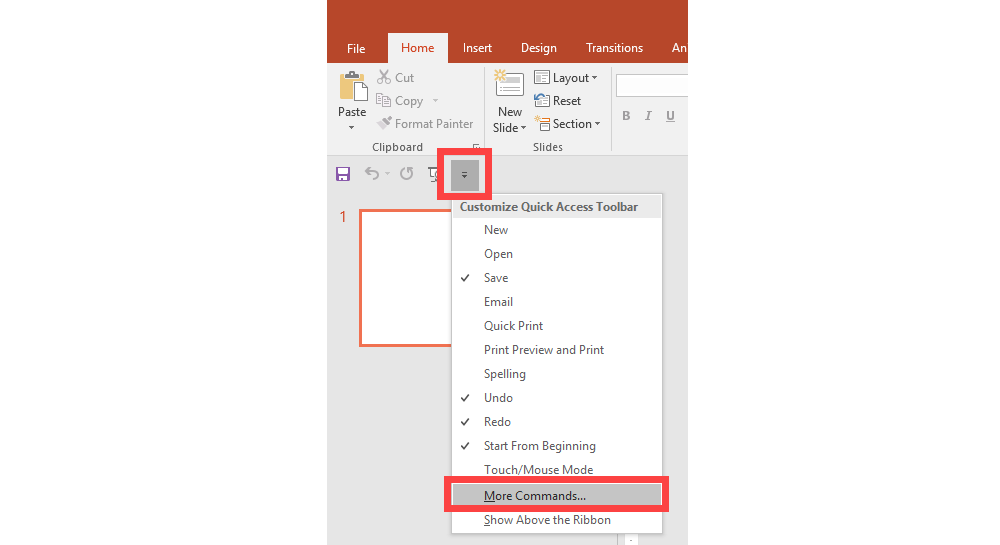
From the PowerPoint Options dialog box, under Customizations, click the down-arrow next to Import/Export (lower right corner) then choose Import customization file
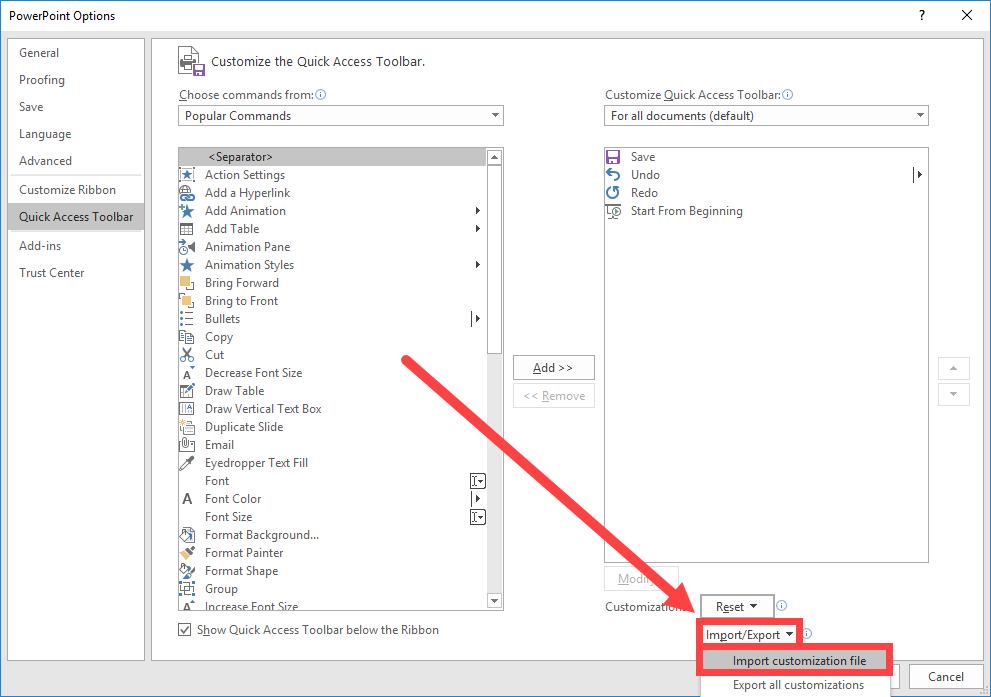
Locate the PowerPoint Customizations (QAT_IwV.exportedUI) file saved locally on your computer and click Open
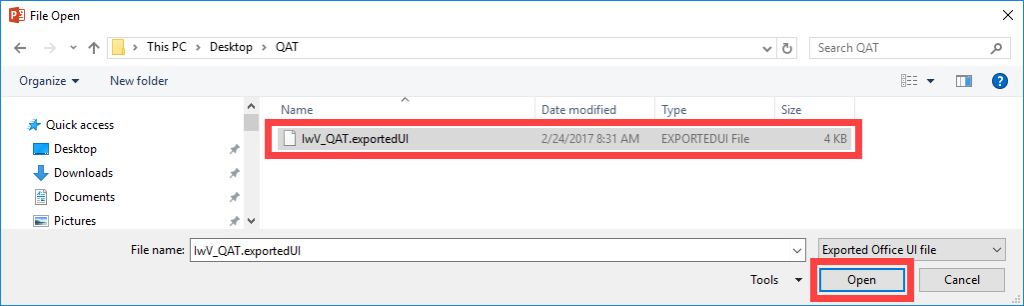
Choose Yes when asked to replace all existing Ribbon and Quick Access Toolbar customizations

All of your customizations will appear in the far right column of the PowerPoint Options dialog | Click OK